Word Processing Essentials
– Communication Technology Domain –
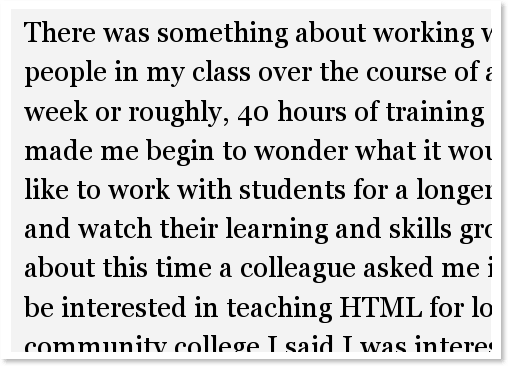
The ICT Word Processing Essentials course focuses on the fundamentals of using common word-processing application software. Students will:
- Learn to use the application to create new documents, and to add and edit content
- Use application tools to design a document’s look-and-feel by manipulating page layout, fonts, styles and images
- Learn to create text structures that make content easier to read and understand, including tables, and bulleted and numbered lists
- Learn to collaborate on word-processing projects by editing and sharing documents
Course Table of Contents
Lesson 1: Introduction to Word Processing
LESSON SECTIONS
- What Is a Word Processor?
- Storing Your Documents
- Getting Started with Word Processing
DEMONSTRATION VIDEOS
- Accessing Google Drive Tutorial
- Accessing OneDrive Tutorial
- Opening Google Docs Tutorial
- Naming Google Documents & Changing Format
- Open an Existing Google Document
- Opening Microsoft Word and Saving Your Document
- Open an Existing Microsoft Word Document
SUGGESTED ACTIVITIES
- Word Processing Terms Search (Hands-on)
- Google Docs Menu Activity (Online)
- Microsoft Word Menu Activity (Online)
- Creating and Saving a Document (Hands-on)
LESSON 1 QUIZ
Lesson 2: Formatting, Editing and Printing Documents
LESSON SECTIONS
- Formatting Documents in a Word Processor
DEMONSTRATION VIDEOS
- Setting Page Margins in Google Docs
- Setting Page Margins in Microsoft Word
- Adding Headers, footers, and page numbers in Google Docs.
- Adding Headers, footers, page numbers, and more in Microsoft Word Docs
- Adding tab stops and horizontal rules in Google Docs
- Adding tab stops and horizontal rules in Microsoft Word
- Working with Fonts and Styles in Google Docs
- Working with Fonts and Styles in Microsoft Word
- Copy, Cut, and Paste in Google Docs
- Copy, Cut, and Paste in Microsoft Word
- Undo and Redo in Google Docs
- Undo and Redo in Microsoft Word
- Creating Hyperlinks in Google Docs
- Creating Hyperlinks in Microsoft Word
- Spell Checking and Research in Google Docs
- Spell and Grammar Checking and Research in Microsoft Word
- Find and Replace in Google Docs
- Find and Replace in Microsoft Word
- Adding a Table of Contents in Google Docs
- Adding a Table of Contents in Microsoft Word
SUGGESTED ACTIVITIES
- Creating a Short Story Part 1 (Hands-on)
- Formatting Dr. Seuss (Hands-on)
- What’s that do? (Online)
LESSON 2 QUIZ
Lesson 3: Working with Images and Shapes in Documents
LESSON SECTIONS
- Images and Shapes in Documents
DEMONSTRATION VIDEOS
- Insert an Image in Google Docs
- Insert an Image in Microsoft Word
- Working with Images in Google Docs
- Cropping and Adjusting Images in Google Docs
- Working with Images in Microsoft Word
- Cropping and Adjusting Images in Microsoft Word
- Drawing in Google Docs
- Drawing in Microsoft Word
SUGGESTED ACTIVITIES
- Formatting Dr. Seuss’ “The Places” Part 2 (Hands-on)
- Creating a Short Story Part 2 (Hands-on)
- Documenting My Favorite Places (Hands-on)
- What’s That Do? (Online)
LESSON 3 QUIZ
Lesson 4: Structuring Text Content in Documents
LESSON SECTIONS
- Text Content in Documents
DEMONSTRATION VIDEOS
- Creating Lists in Google Docs
- Creating Lists in Microsoft Word
- Creating Multilevel Lists in Word
- Creating Tables in Google Docs
- Managing Tables in Google Docs
- Creating Tables in Microsoft Word
- Managing Tables in Microsoft Word
- Creating Columns in Microsoft Word
SUGGESTED ACTIVITIES
- Structuring the Banana-Nut Muffin Recipe (Hands-on)
- Structuring the Open House Flyer (Hands-on)
- Formatting Dr. Seuss’ “The Places” – Part 3 (Hands-on)
LESSON 4 QUIZ
Lesson 5: Working with Functions and Events
LESSON SECTIONS
- Document Revision and Collaboration
DEMONSTRATION VIDEOS
- Setting Permissions in Google Docs
- Setting Permissions in Word
SUGGESTED ACTIVITIES
- Sharing a Document (Hands-on)
- Editing and Commenting a Document (Hands-on)
- Translating a Document (Hands-on)
- Exchanging Recipes (Hands-on)
CASE STUDY
- Creating a Newspaper
- Creating a Personal Logo and Acronym
